If you are unable or prefer not to use our setup CD or download here are
Maunal setup instructions for Microsoft Windows XP
1) Click Start, and click Control Panel
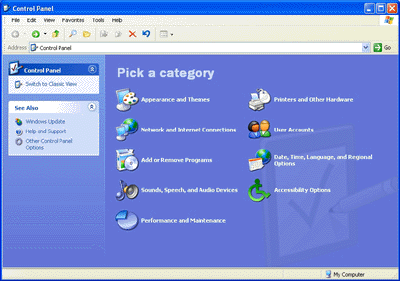
2) In your Control Panel click on Network and Internet Connections
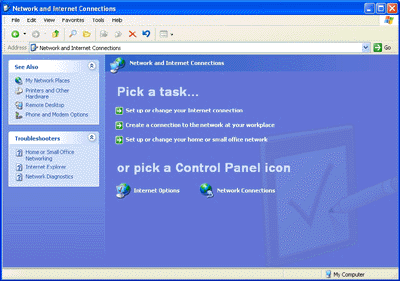
3) In your Network and Internet Connections folder,0 click Network Connections
under "pick a Control Panel icon"
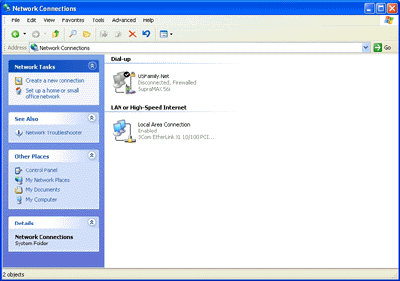
4) Click Create a New Connection
5)Welcome to the New Connection Wizard.
Click Next
6)Network Connection Type
Click Connect to the Internet, and click Next
7)Getting Ready
Click Set up my connection manually, and click Next.
8) Internet Connection
Click Connect using a dial-up modem, and click Next
9) ISP Name
Type USFamily.Net, and click Next
10) Phone Number to Dial
If you need a different access number, click
<11) Internet Account Information
Type your username that we provided in the first blank, and type
your password
once in the Password field and once in the Confirm Password field.
Uncheck "Turn on Internet Connection Firewall" for this connection.
12) Completing the New Connection Wizard
Click Add a shortcut to this connection to my desktop, and then click Finish.
13) Click the new USFamily.Net Icon on your desktop to connect to the Internet Then click on the Internet Explorer Icon.