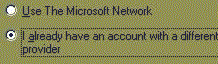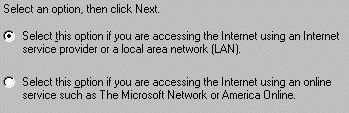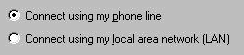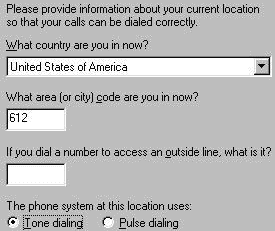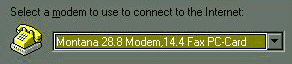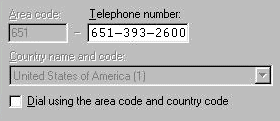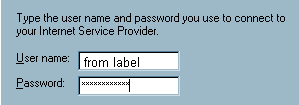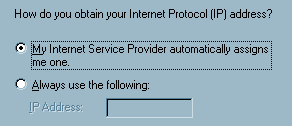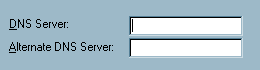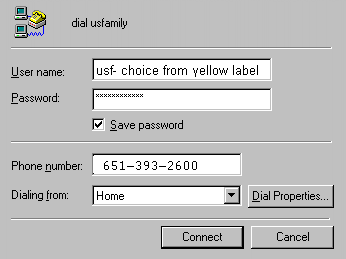Windows 95 or 98 Setup
using the Internet Wizard for USFamily.Net
Everything you need to get on the Internet is
built into Windows 95 or 98. (If you have a really old windows 95 you may need to load an
Internet Explorer CD or get a Netscape CD available from us.)
(If you cannot find one of the following
wizards you may need to install an Internet Explorer CD (available at any computer store.)
W-0. On Windows
98 - Begin by clicking Start:  Go to Programs, Go
to Internet Explorer, Click Connection Wizard
and jump to step w-7a below.
Go to Programs, Go
to Internet Explorer, Click Connection Wizard
and jump to step w-7a below.
W-1. Or click
Start:  Go to Programs, Go to Accessories, Go to Internet Tools.
Go to Programs, Go to Accessories, Go to Internet Tools.
Under Internet Tools you will find one of the following: "Setup Wizard"
"Get On The Internet" or "Get Connected" Click the one you find.
W-2a.. Or
Go to Start, click run, enter ICWCONN1, click OK
W-2b. If
you still can't find the wizard Go to Start, Go to Programs, Go to Find, click File or folders
Enter ICWCONN1 into named:
Enter C: into look in:
Click find now
Double click icwconn1.exe to start the wizard.
W-2c. If
you still can't find the Internet wizard reload Internet Explorer from CD
or call us for a Netscape CD.
The following screens may differ slightly in
each version of the Windows Internet wizard, but they are basically similar. You may also
find your screens are presented in a completely different order. For each screen you
encounter, we have included an example below (although
we trimmed the images down a little).
Get Connected!
Load software (from your win 95 or 98 CD).
Setup Options
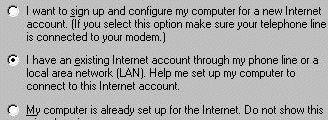 or
or
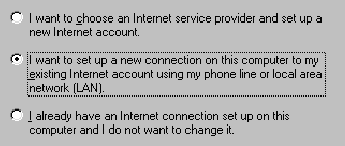 or
or
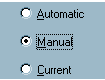 or
or 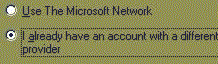
ISP / LAN not MSN or AOL
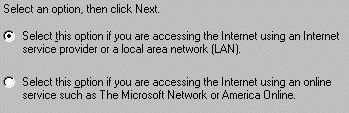
W-7. Select
ISP or LAN and click Next.
Setup Your Internet Connection
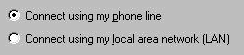
Current Location Information
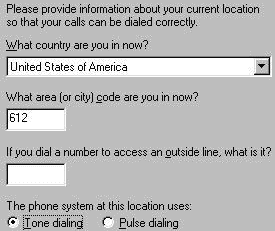
Choose Modem
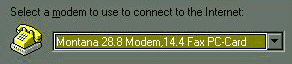
W-10. If
your modem is already listed, click next. If not, let the wizard find your modem for you.
It helps to have an idea of what baud rate is supposed to be installed in your system and
who manufactured it. When it has finished, click next.
USFamily.Net Phone Number your Area code plus our 10 digit number
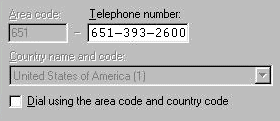
W-12.
Enter YOUR area code (612 or 651 depending on where you live) and the
USFamily.Net phone number: 651-393-2600 and click next. Terminal window should be
clear. (This is necessary due to the new 10 digit local dialing.)
Uncheck (blank) "Bring up
terminal window" or "Dial using the area code".
Leave this checked if you need to disable call waiting using dial properties.
Username and Password
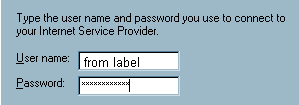
Advanced Settings
Dialup Connection Name or name of
service provider
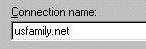
Setup Your Internet Mail Account /
Internet Mail
Setup Your Internet News Account
Setup Your Internet Directory Service
IP Address
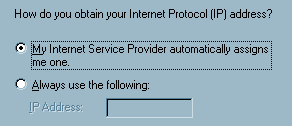
DNS Information
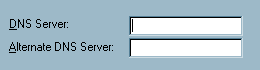
W-15.
Leave both fields blank: Click Next.
W-15a. You will get an error box.
Click Yes you are sure (as
the USFamily.Net access switches handshakes DNS for you.)
Finished

Getting Online
 W-17. Once you have completed the
above directions, double click on the "The Internet" icon on the desktop. This
will load the Microsoft Internet Explorer internet browser and the "Connect
To" box below will appear. On Windows 98 you will find the Internet Explorer
Icon
W-17. Once you have completed the
above directions, double click on the "The Internet" icon on the desktop. This
will load the Microsoft Internet Explorer internet browser and the "Connect
To" box below will appear. On Windows 98 you will find the Internet Explorer
Icon  right next to your start button.
right next to your start button.
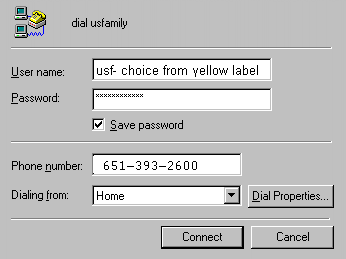
W-18.
Enter any missing/incorrect information such as a password or a mistyped username, check
the phone number……if you have call waiting go to Dial Properties and make
sure the *70, is in the appropriate box. When you hit "OK" the connect box will
drop to your task-bar. Click on it to see the "Connect To" box again. Click Connect,
wait for a few seconds, and you will be logged on! We also require that you enter the code
to enable caller id on a blocked phone line. Welcome to USFamily.Net!!!
Start Page
W-16. The
first site you see on the Internet is called the Start Page. Your start page will
typically be set to AOL, MSN or to your last providers website. This is a parameter you
control.
To change the start page to USFamily.net
Click file, Click open, type www.usfamily.net, Click
ok. After our website appears:
Click view, Click Internet options, Click
"Use Current" (this button will be somewhere under the General, Navigation, or
Start tabs), Click Ok
Your Must Register Online
W-19. You
must register your account and setup your mailboxes at www.usfamily.net
and click On-line Registration. Your trial use may be discontinued if you forget to
register.
Click file, Click open, type www.usfamily.net, Click ok, Click On-line Registration,
fill out the form scrolling down with the scroll bar on the right, click submit
E-mail setup
- If you are on Windows 98 you will find the tiny "Launch Outlook
Express" icon next to your start button. This is your email program. Setup
instructions are on our website www.usfamily.net
under service and support..
- On Windows 95, Click start, Click Programs, you should find
"Internet Mail" or "Outlook Express". Either of these are acceptable
email programs. Instructions are on our website under service and support. Do not attempt
to use the complicated "Outlook" or "Exchange" programs unless you are
already an email expert.
- If you cannot find one of the programs above we recommend the free
Eudora email program. Download and instructions are on our service and support page along
with other email program choices.
Macintosh 7.6.1 or 8 Setup
The newer Macintosh systems contain TCP/IP software called Open Transport and may be setup
to connect to USFamily.Net. You will still need to obtain a web browser and e-mail
client software (usually Netscape). You can find some helpful setup instructions on
the web page www.usfamily.net/mac.html or
you can call us and we will mail you a copy. Macintosh systems require DNS (domain
name services) to be entered. The appropriate DNS numbers are: 207.225.145.55
and 207.225.145.251
Windows NT, Windows 3.1 or Macintosh
Setup
To setup any of these systems we highly recommend the use of Netscape Communicator
Internet Access Edition. This package includes the dialer software not
readily otherwise available on these systems. You may pick up this software on CD at
CompUSA or any other computer store. Or call us and we will send you a returnable CD
free. This software also works on Windows 95 and is preferred by some internet
users. Setup is similar to these Windows 95 setup instructions but give us a call if
you need help.
Children and the Internet
Responsible parents will wish to take steps to protect their children from undesirable
material on the Internet. We highly recommend the use of the top protection software
package called Cybersitter. Check our website for discounts and a
trial of Cybersitter protection.
Common Problems
- "Now what do I do?" Click Search on our website and get an
Internet book from the book store or a class at the library or computer store.
- "When I connect I still see AOL" - this is normal see
"start page" above.
- Will not accept password. - 1. We supply BOTH the
username and the password. Reenter both. 2. Did you forget to register online at our
website once you got online? - Call and we will reenable your account.
- Busy or recording. The phone number is wrong. You might have extra
numbers in your dialer or an area code problem. Click dial properties and turn off call
waiting and long distance etc.
- Call 651-697-0523 with any other issues. We don't do Internet
training but will help with any connection problem.
- My computer won't dial. Click My Computer, Click Dialup Networking,
Double Click the USFamily.net Icon, After connecting Click your browser or email.
![]() Go to Programs, Go
to Internet Explorer, Click Connection Wizard
and jump to step w-7a below.
Go to Programs, Go
to Internet Explorer, Click Connection Wizard
and jump to step w-7a below.![]() Go to Programs, Go to Accessories, Go to Internet Tools.
Go to Programs, Go to Accessories, Go to Internet Tools. 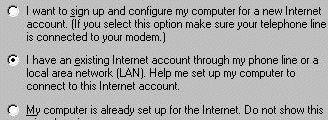 or
or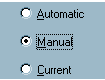 or
or