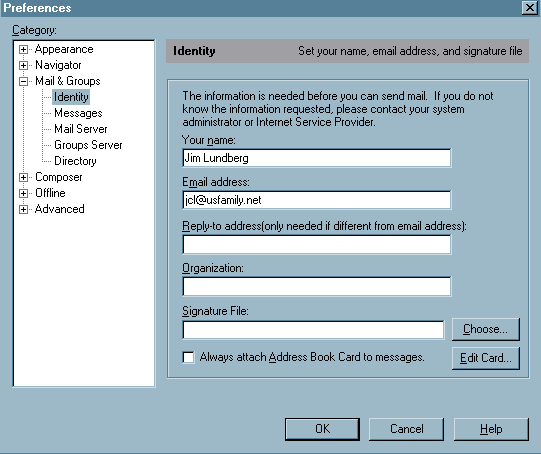
Netscape E-mail
How do I setup Netscape Communicator 4.x E-mail?
You must first register online at www.usfamily.net to create a mailbox.
Open Netscape Communicator
Under the Edit menu click Preferences
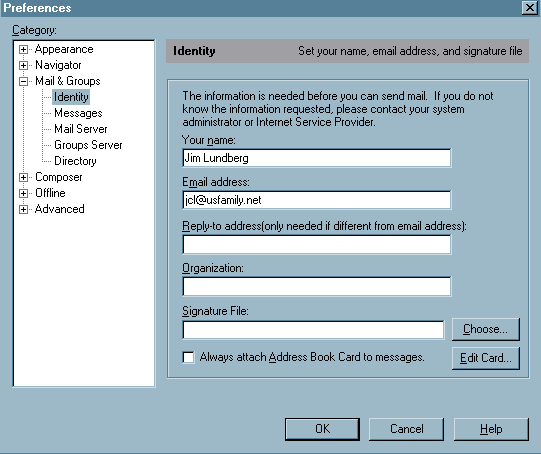
Click + Mail & Groups
Click Identity
Fill in
Your Name
Email address userid@usfamily.net
(userid is the e-mail name you chose during registration)
Click Mail Server (newer screen versions are below)
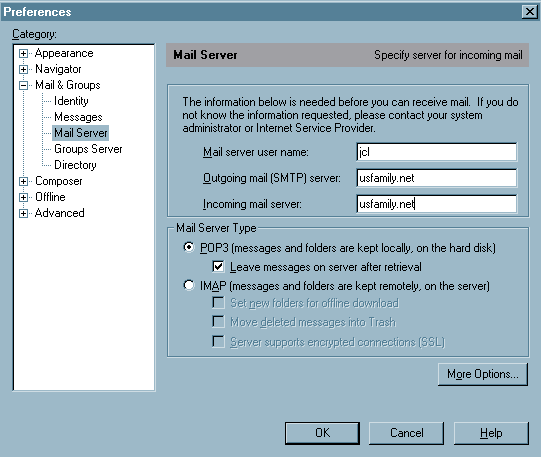
Fill in
Email userid userid ( your email address up to the @usfamily.net not your usf-xxxx-xx number!!!)
Outgoing mail server usfamily.net (use your domain name if your domain is not @usfamily.net)
Incoming mail server usfamily.net (use your domain name if your domain is not @usfamily.net)
This is the newer Mail Server screen - there are 2 screens
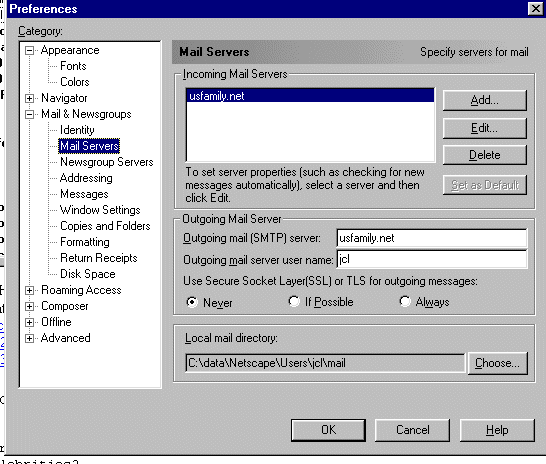
Fill in
Outgoing mail server usfamily.net (use your domain name if your domain is not @usfamily.net)
Our going mail user name can be blank if you want as it isn't used.
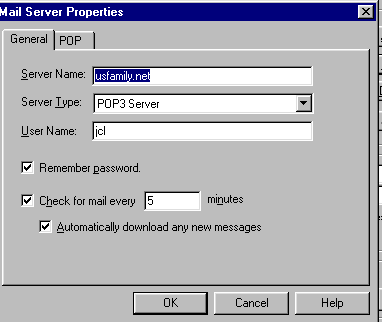
Fill in
Server name usfamily.net (or use your domain name if your domain is not @usfamily.net i.e. usjet.net)
Email type POP3
User Name the 1st part of your Email address up to the @ character. (not your usf-xxxx-xx number!!!)
Set Leave messages on server after retrieval only if you want redundent retrieval of messages from multiple PCs (i.e. home and mobile laptop).
Note: To avoid typing your email password all the time: Click More options. Click remember my password. Click OK.
Click OK
Under the Communicator Menu select Messenger Mailbox
Click Get Messages
Welcome to the Internet, Enjoy the Ride!