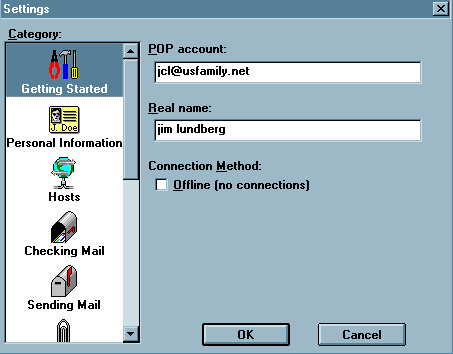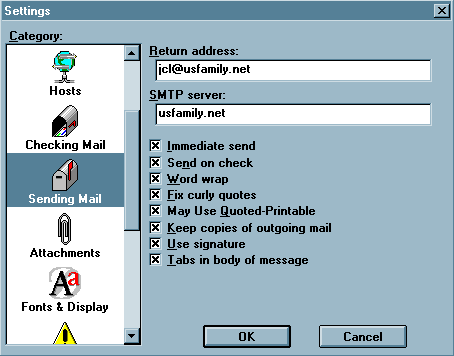Open the download file eul305.exe (or whatever version the download file name was. Some times your browser will do this for you if you selected downlaod and open file instead of download and save file)
Click all the defaults under installshield except for selecting the correct Win95 or Win3.1 option.
Open Eudora Light from the programs menu or the program group
Click Yes to make Eudora your default mail program
Click close on the context help screen
On the Getting Started screen, fill in the following:
(to get to this screen again later it is under the Tools menu / Options..)
You may need to scroll to the top and click "Getting Started".
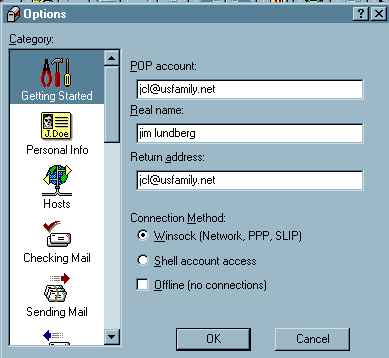
POP Account
userid@usfamily.net
(Be sure to replace userid with your actual
usfamily.net e-mail userid from the registration screen.)
Real Name Fill in your real name. It will be placed on all your mail.
Return Address userid@usfamily.net (your email address again)
Click Hosts and
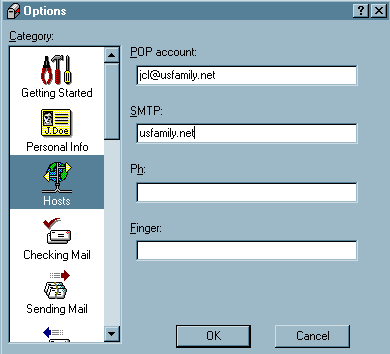
enter SMTP server usfamily.net
Click OK
Click check mail on the tool bar or under the file menu select check mail.
Welcome to the Internet, Enjoy the Ride!
To find Eudora later Click start, click Eudora light.